Extract
Use the Extract bulk tool to extract relevant data from each cell of a given column.
For example, you can extract email addresses, company names, or specific entities.
Prerequisites
- You have installed GPT for Excel Word.
- You have opened a workbook with data in a single column from which to extract data.
- Click GPT for Excel Word in the Home tab. If you don't see it, go to Home > Add-ins > My add-ins > GPT for Excel Word.
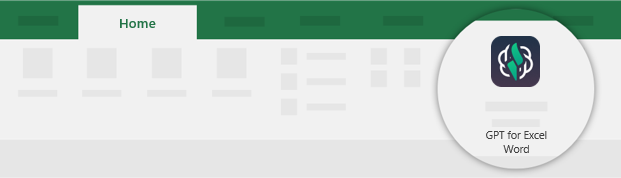
- Click Extract entities from the Bulk tools tab.
- Configure the extract tool to match the data in your sheet:
- Enter the data to Extract.
- Select the column From which to extract.
- Select the column to Put results in.
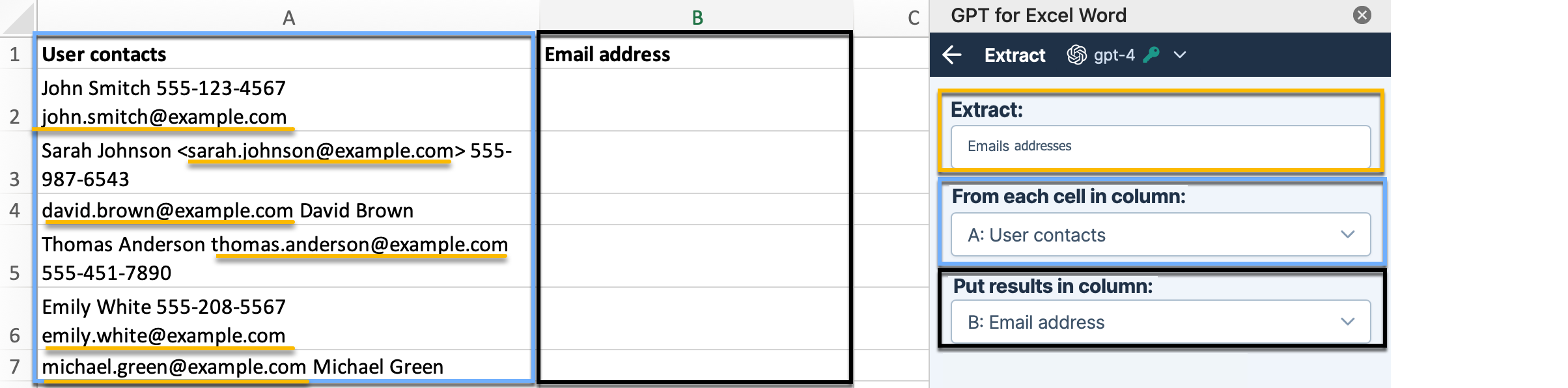 Note: Using gpt-3.5-turbo models may result in less accurate results. To achieve enhanced accuracy in following instructions and glossary interpretation, select the gpt-4o model. Learn more.
Note: Using gpt-3.5-turbo models may result in less accurate results. To achieve enhanced accuracy in following instructions and glossary interpretation, select the gpt-4o model. Learn more. - Select if you want to run a specific number of rows or All rows. Then, click Run rows.
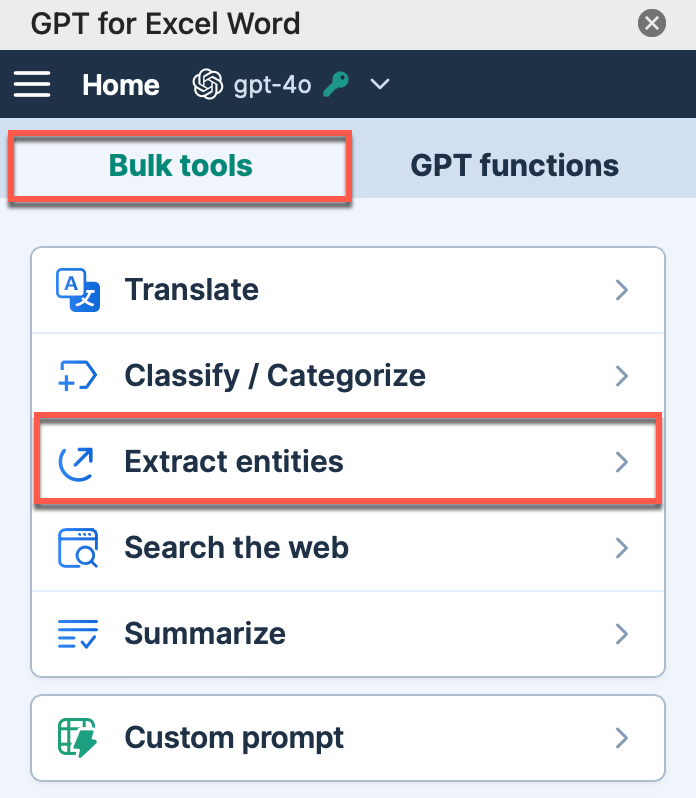
The data is extracted in the selected column.

What's next