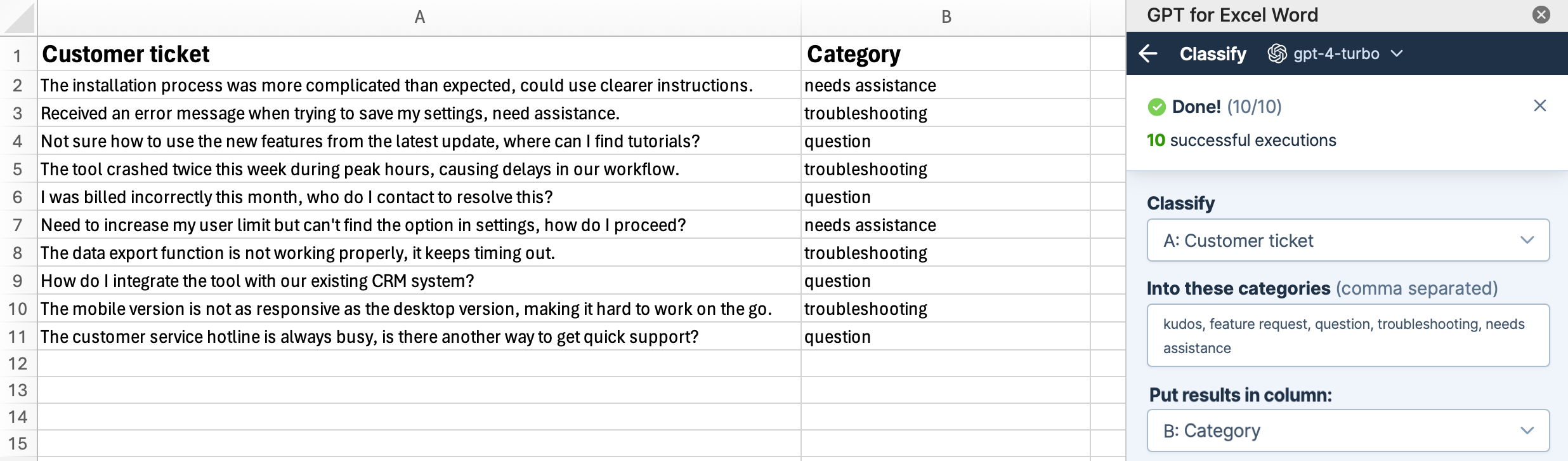Classify
Use the Classify / Categorize bulk tool to classify each cell of a column into one of several predefined categories.
For example, you can classify user feedback into relevant categories for your support team.
Prerequisites
Click GPT for Excel Word in the Home tab.
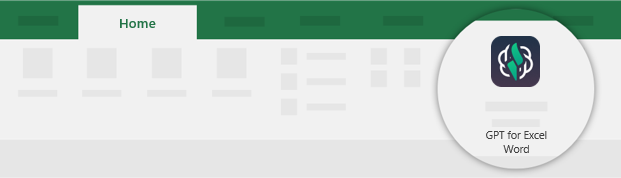
Click Classify / Categorize from the Bulk tools tab.
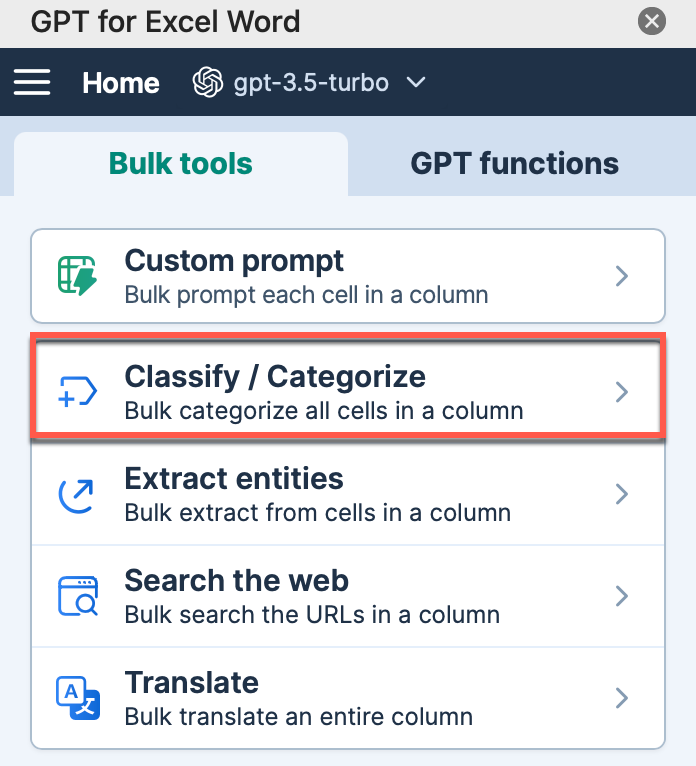
Configure the classification tool to match the data in your sheet:
Select the column to Classify.
Enter the categories you want to classify your content into, separated by commas.
Select the column to Put results in.
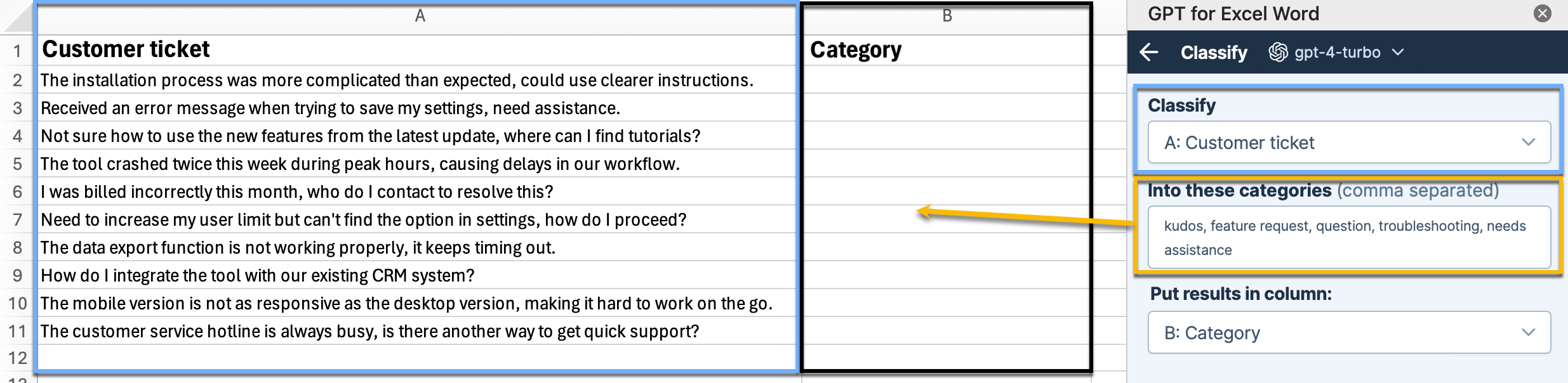
infoUsing gpt-3.5-turbo models may result in less accurate results. To achieve enhanced accuracy in following instructions and glossary interpretation, select the gpt-4o model. Learn more.
Select if you want to run a specific number of rows or All rows. Then, click Run rows.
The closest category to the content of each cell is identified and written in the selected column.