Select a model
Select the most adapted model in terms of accuracy, speed and cost, and set it as default for all GPT executions from Microsoft Excel.
You can refer to the following material for guidance:
- List of supported models for GPT for Excel with or without your own API keys
- Pros and cons of OpenAI models in our model guide
- LLM specifications with our model comparator
- Average response time for each model
Prerequisites
You have created a Microsoft workbook and clicked GPT for Excel Word in the Home tab.
- In the GPT for Excel sidebar, open the model switcher dropdown.
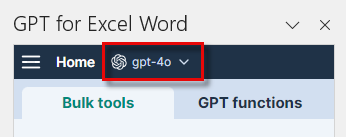
- Select a model.
If you require a model that is only accessible with a key, set up an API key first.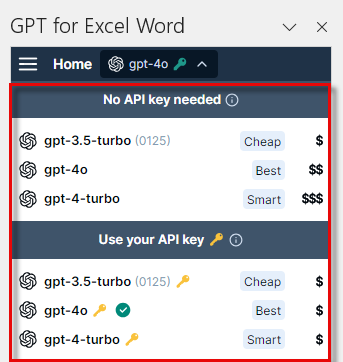
The model you selected is now the default for all GPT function executions. New executions will use this model.
Existing formulas will not automatically update to the new model if the cache is enabled. To re-execute them with a different model, you can either disable the cache, select the formulas and regenerate their results, or change a parameter in the formulas and press Enter.
The GPT_MATCH, GPT_VISION, and GPT_WEB functions, as well as the Web browsing bulk tool use specific models, not the default one. Learn more.
What's next
Discover bulk tools and all functions in GPT for Excel.