Get started with GPT for Word
Chat with your Word documents and edit them by inserting chat responses directly inside the documents. You can also track these changes effortlessly using Microsoft Word's Track Changes feature.
Prerequisites
Launch GPT for Word
Open or create a Word document.
Click GPT for Excel Word in the Home tab.
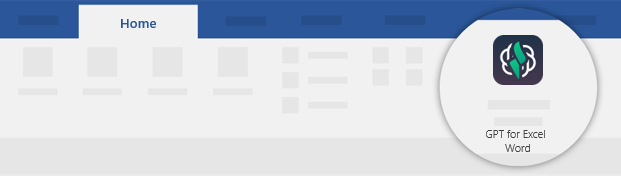
The GPT for Word chat appears as a sidebar on the right of the document.
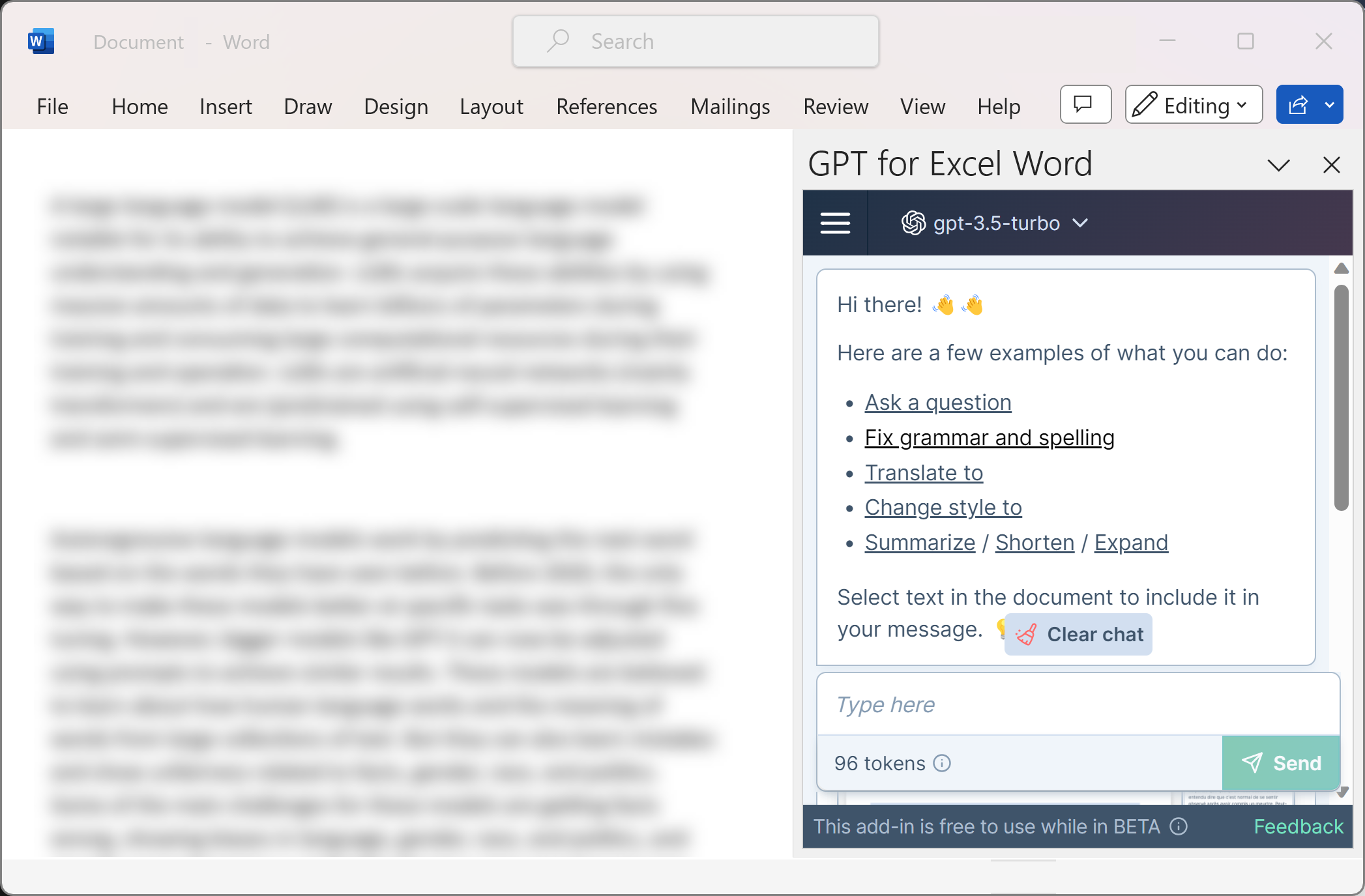
Chat with your Word documents
Send a message in the chat, and receive an AI-generated response. You can select part or all of your document to include it in the context of the message you send. In this case, your selection is taken into account in the response. Let's walk through an example step by step.
Get a simple summary of your document:
Select the whole document by pressing Ctrl+A (Windows) or Cmd+A (Mac).
Type your prompt in the chat. We want to
Summarize this text in very simple words.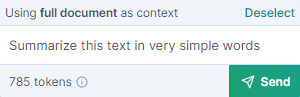
Click Send.
The summary is generated in the chat. The selected text, the prompt and the resulting summary are now stored in your chat history and will be reused in the next messages, unless you clear the chat.
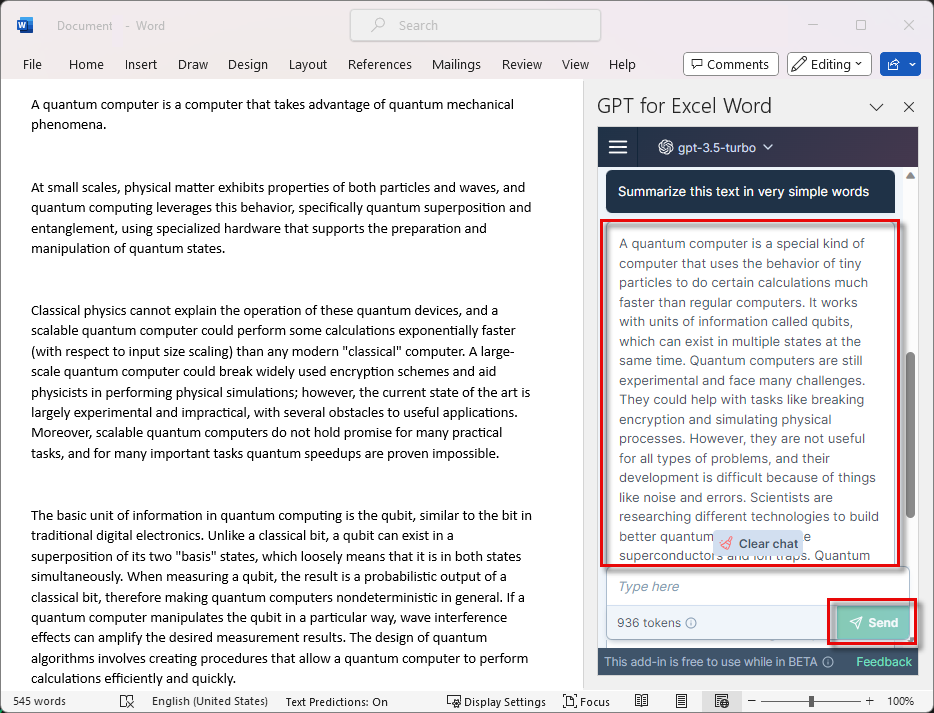
Get explanations on a word:
Select a word. We are selecting
waves.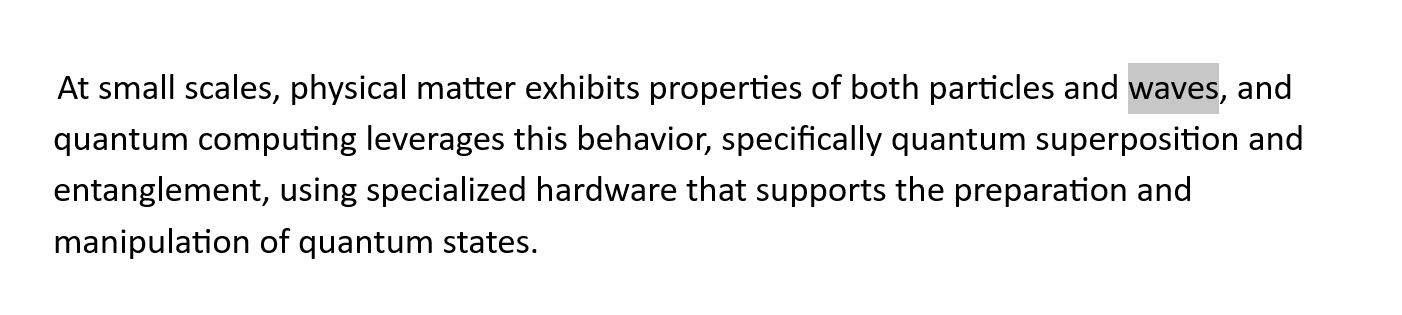
Type your prompt in the chat. We want to
Explain this word.Click Send.
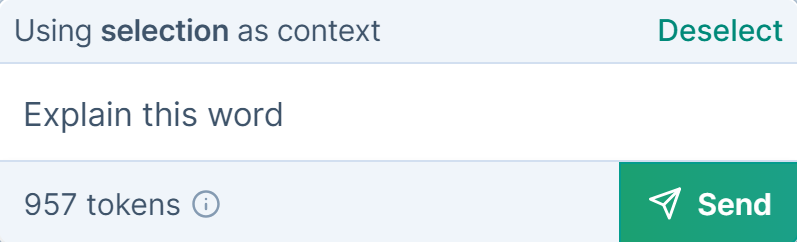
An explanation is generated in the chat. Because the document and its summary are stored in your chat history, the response is adapted to the content of the document.
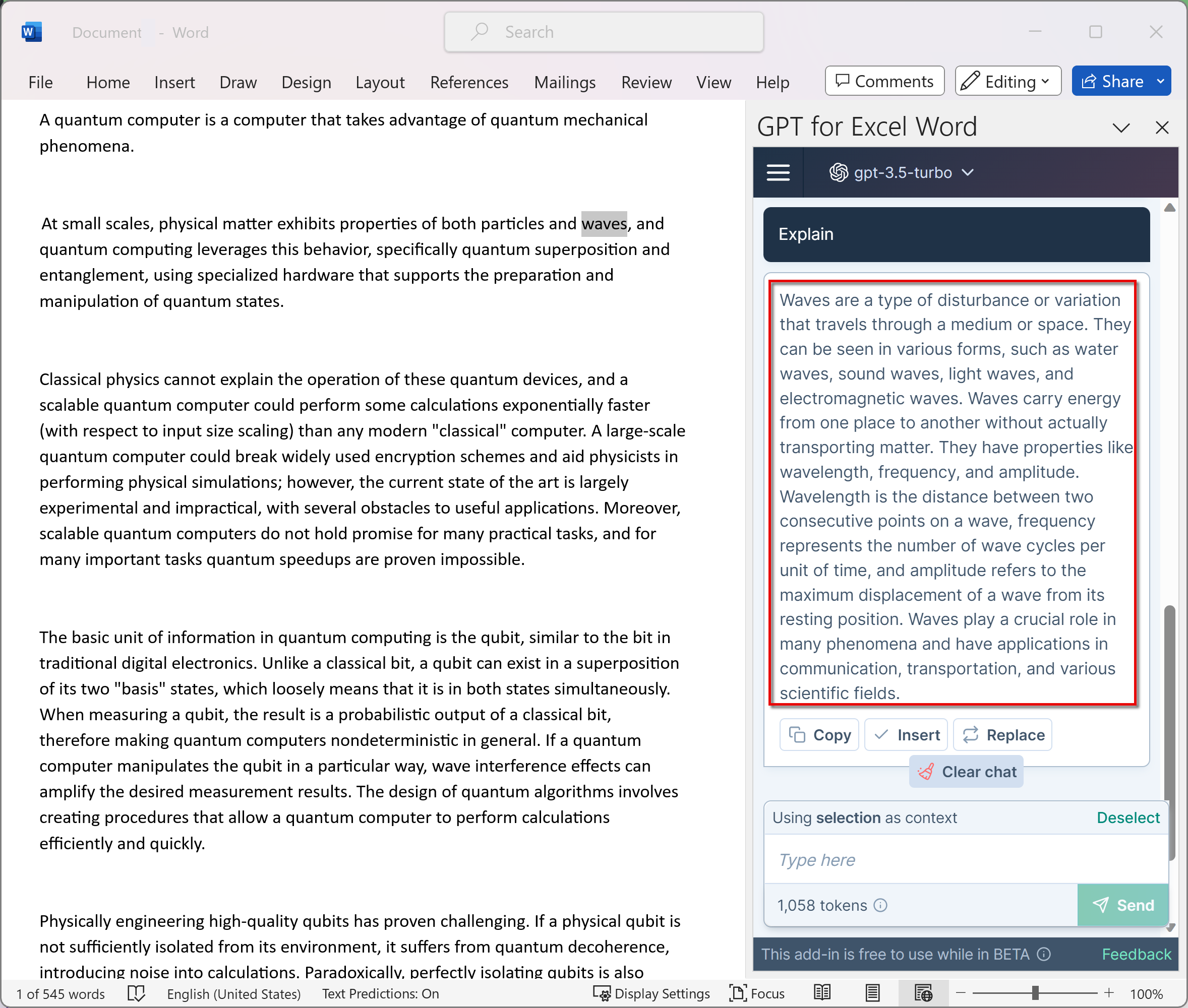 note
noteClick Clear chat to delete the chat history if you don't intend to reuse it.
Edit your Word documents
You can insert chat responses directly into your Word documents.
Select a paragraph in your Word document.
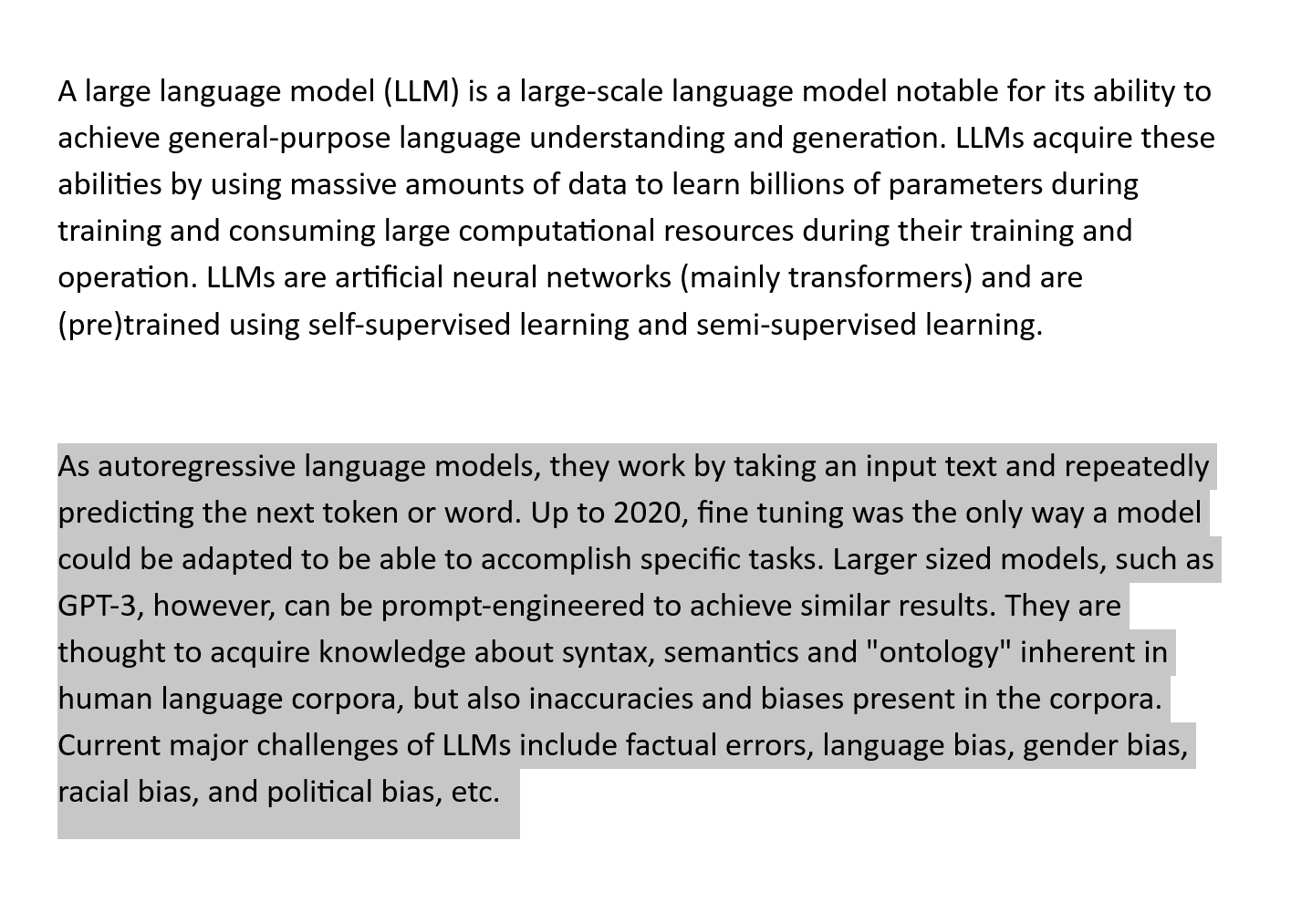
Type your prompt in the chat. We want to rephrase the paragraph.
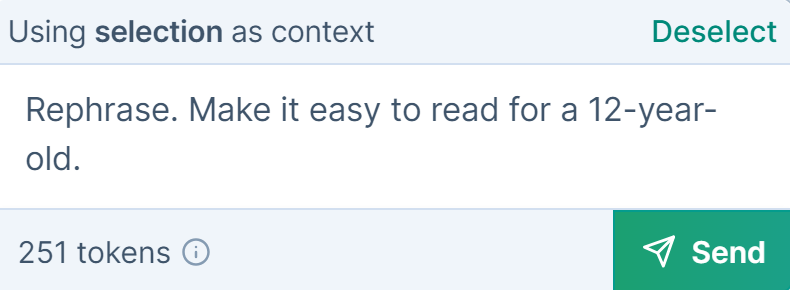
Click Send.
A simplified version of the paragraph is generated in the chat.
Click Replace.
The selected paragraph is replaced by its simplified version.
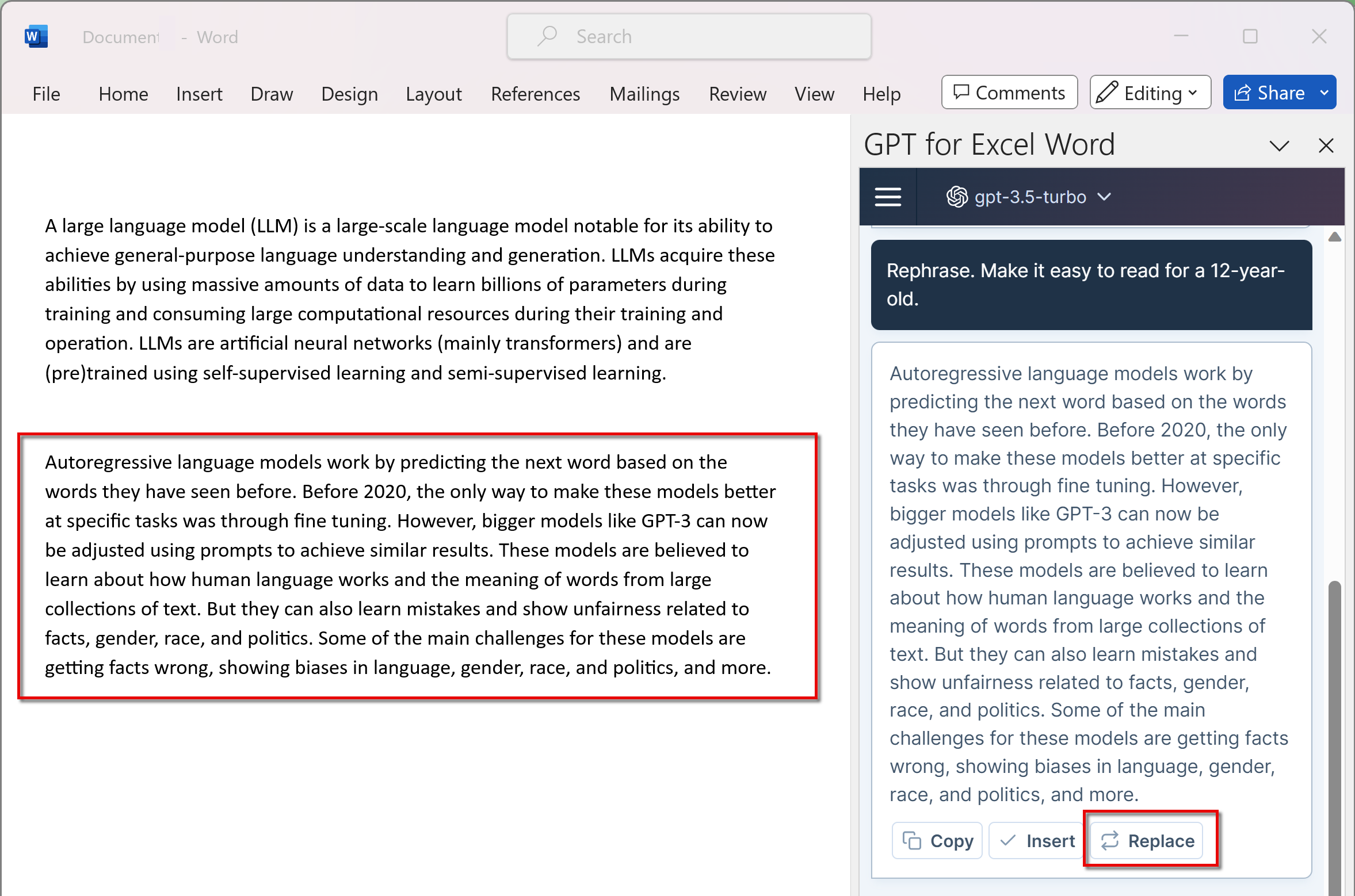
You can also select part of the AI response to Replace the selected text in your Word document.
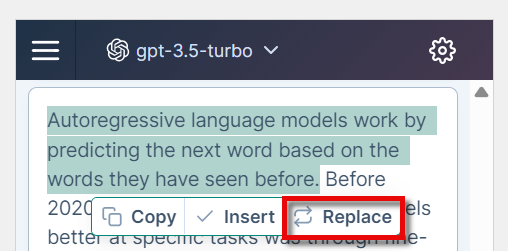
Track your changes
Activate Microsoft Word Track Changes feature to include chat responses as suggestions in your documents.
Click Track changes in the Review tab of your Word document.
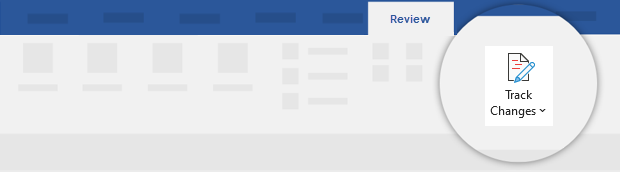
Select the portion of text you want to change.
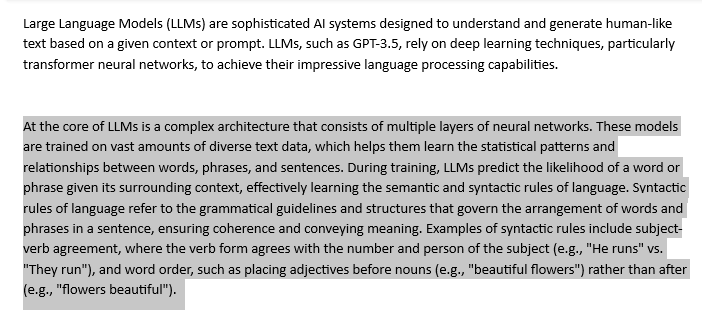
Type your prompt in the chat. We want to
Summarize this paragraph.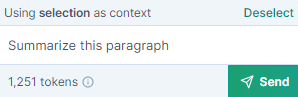
Click Send.
A shorter version of the selected paragraph is generated in the chat.
Click Replace.
The shorter version is displayed in the Word document as a tracked change.
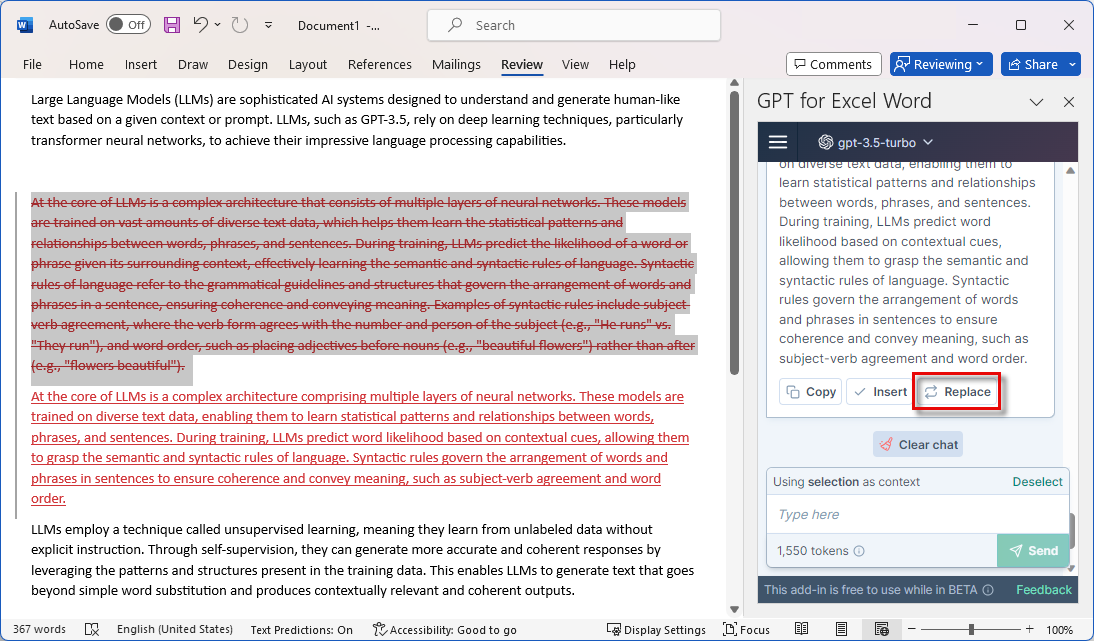
Custom instructions to assign a very precise role to the AI and define how it responds.