Get started with GPT for Docs
Start generating content with the GPT for Docs add-on, creating an email draft and adapting its tone to your need, directly from a Google document.
Prerequisites
- You have installed GPT for Sheets and Docs on your account.
- You have created an OpenAI API key and set it up on GPT for Sheets and Docs.
Create a Google document or open a document that you own.
Select Extensions > GPT for Sheets and Docs > Launch.
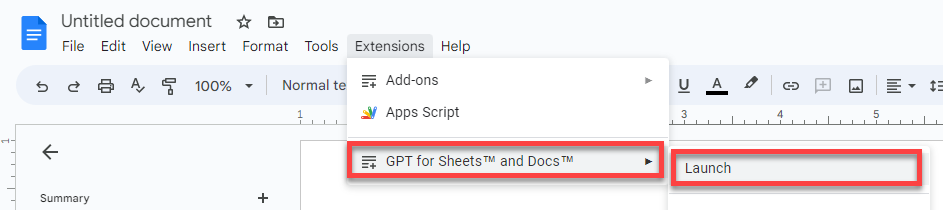
Type your prompt in the sidebar prompt field. For example
Write a congratulations email to my colleagues for the release of GPT for Sheets and Docs.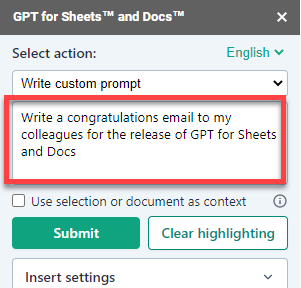
Click Submit.
An email subject and body appear inside the document.
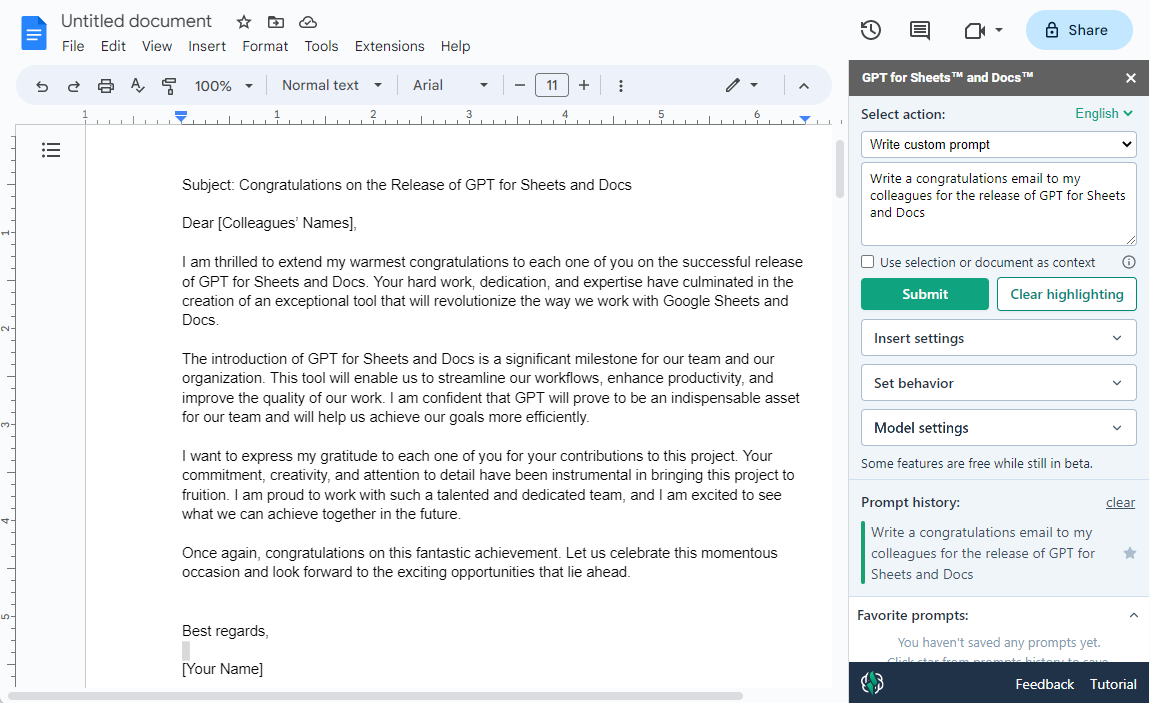
Select the portion of the email you want to adapt. We want to make the last paragraph a bit more humorous.
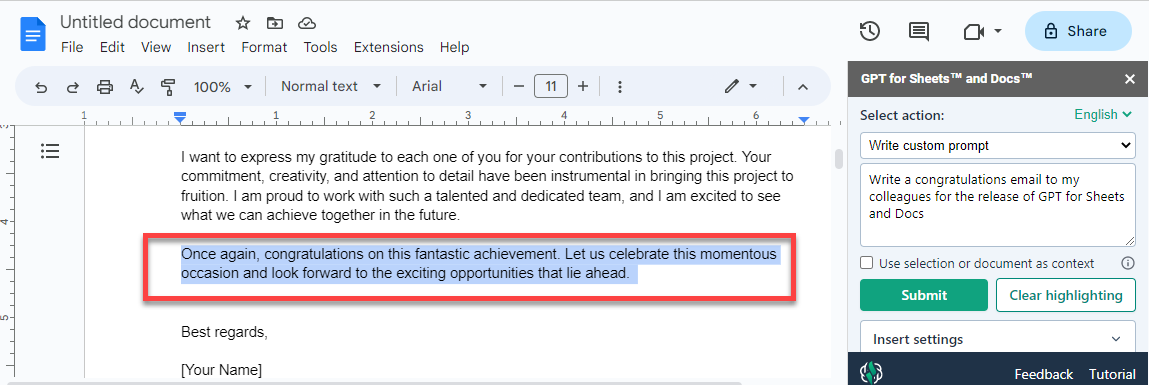
In the Select action dropdown, select Change the tone to and type
humorous, then click Submit.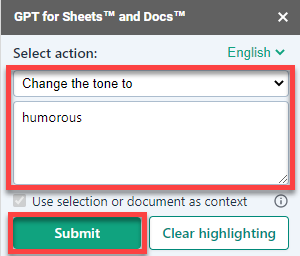
A paragraph with an adapted tone appears under the highlighted section. The original text is not replaced by the suggestion. Find information about various insertion settings.

You have created and edited an email in a few clicks with GPT for Docs.
Discover different ways to edit existing text.