Custom prompt
This tool automatically applies the same prompt to each cell in specified columns. You can preview how the prompt will be applied to each cell before running the tool.
For example, you can use the custom prompt bulk tool to shorten an entire column of product names or write product descriptions for a column of products.
Prerequisites
You have installed GPT for Excel Word.
- Click GPT for Excel Word in the Home tab. If you don't see it, go to Home > Add-ins > My add-ins > GPT for Excel Word.
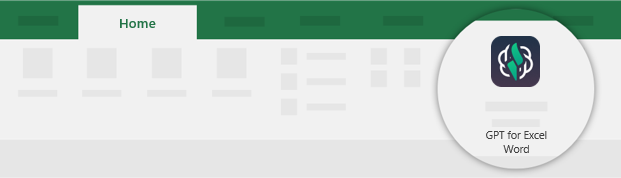
- Click Custom prompt from the Bulk tools tab.
- Enter the Prompt to apply to your column. Use
{{A}}or{{column header}}to reference the column you want to apply the prompt to. - Preview your prompts to see how they will be applied to each cell in the referenced column:
- Click Preview prompts.
- Navigate from one row to another to see how the prompt is applied to each cell.
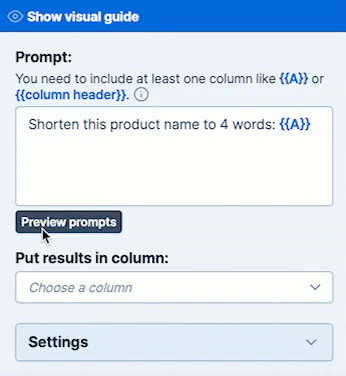
- Select the column to Put results in.
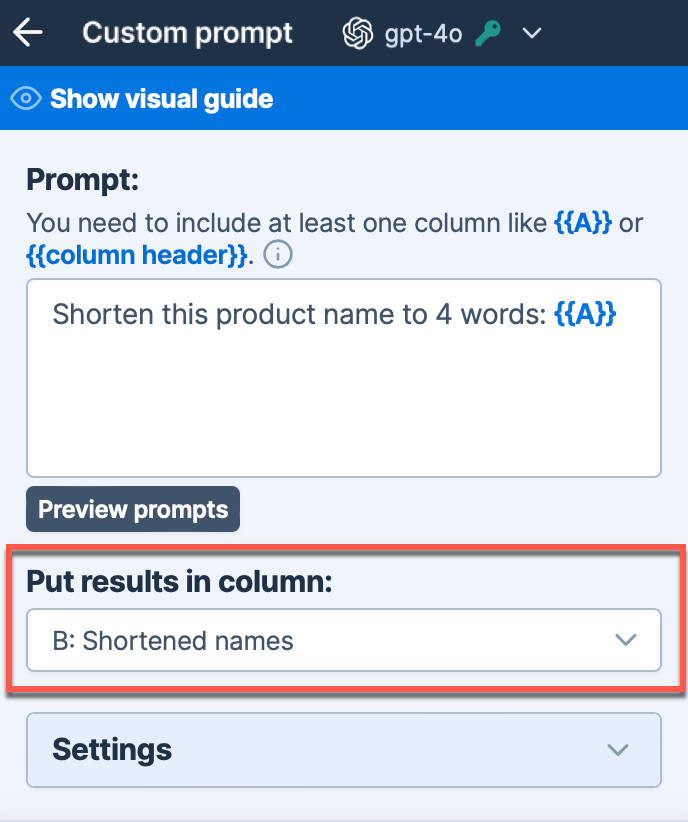
Note: Using gpt-3.5-turbo models may result in less accurate results. To achieve enhanced accuracy in following instructions and glossary interpretation, select the gpt-4o model. Learn more. - Select if you want to run a specific number of rows or All rows. Then, click Run rows.
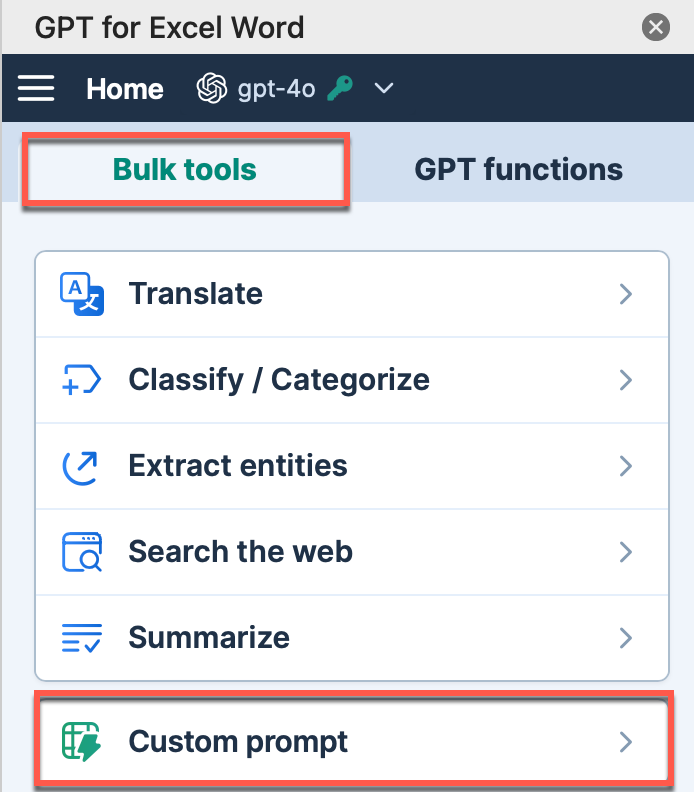
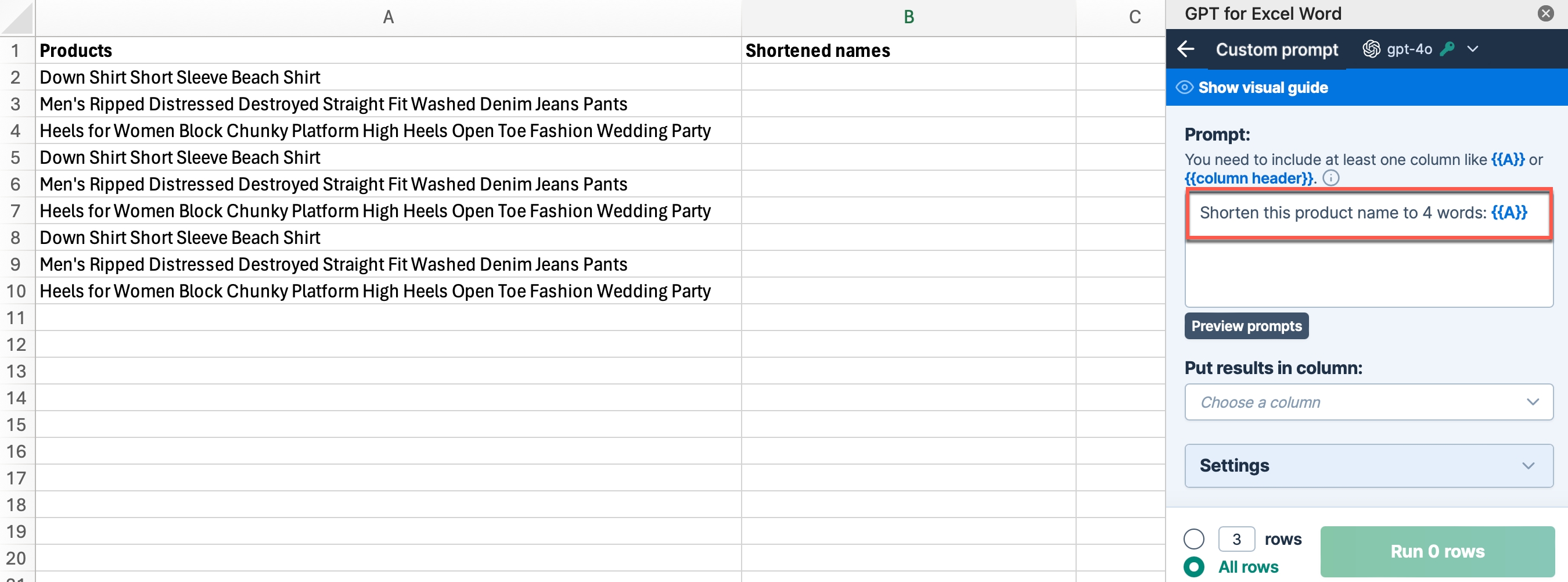
The shortened versions of the product names are generated in the selected column.
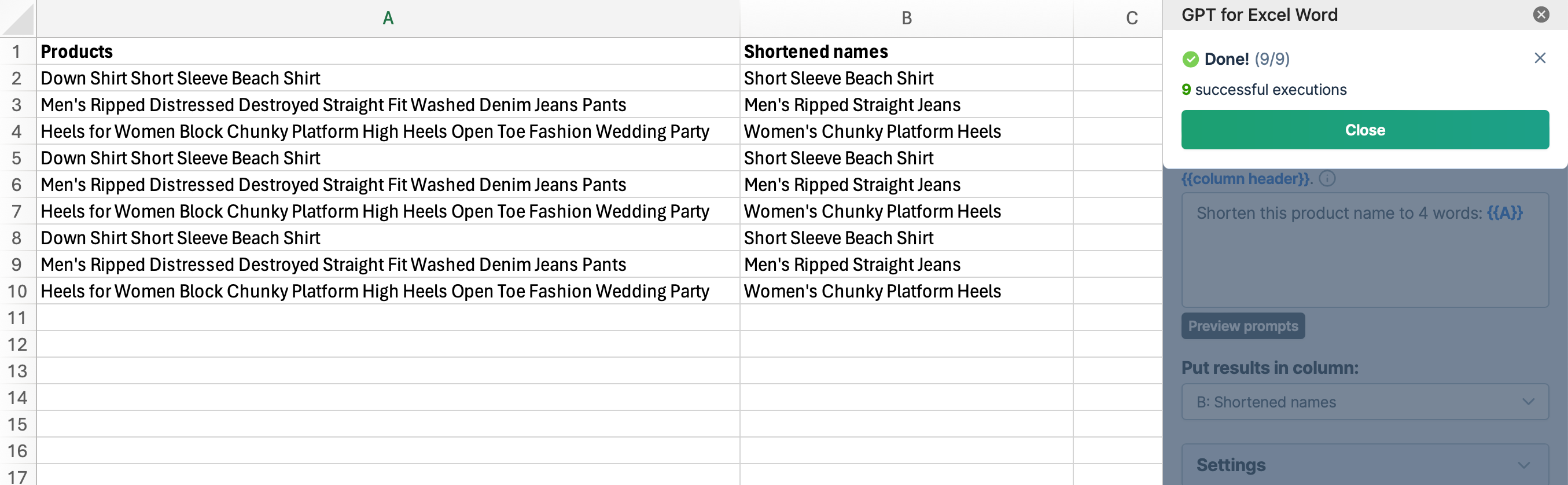
What's next