Add custom instructions
Provide custom instructions to add preferences or requirements that you’d like the AI to consider when generating its responses. All GPT for Excel executions in the current workbook will take these instructions into account.
Prerequisites
You have created a Microsoft workbook and clicked GPT for Excel Word in the Home tab.
- In the GPT for Excel sidebar, click Settings from the GPT functions tab.
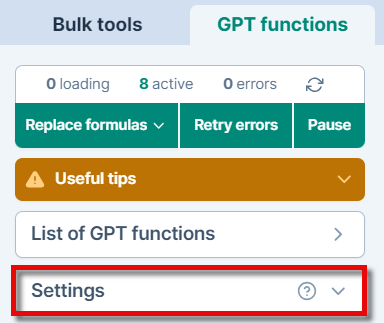
- Click Custom instructions.
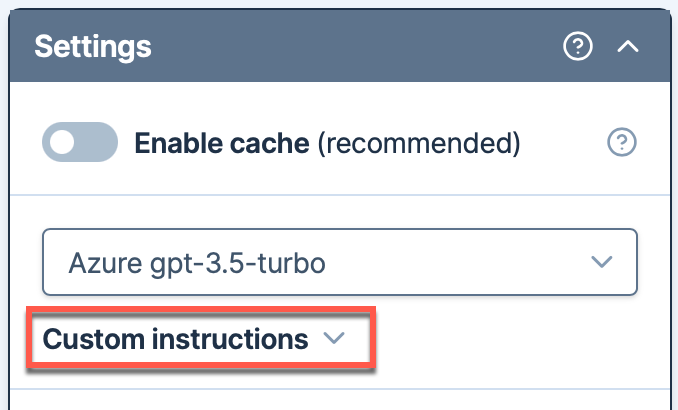
- Select Write custom instructions and enter your own instructions, or choose a predefined option from the dropdown.
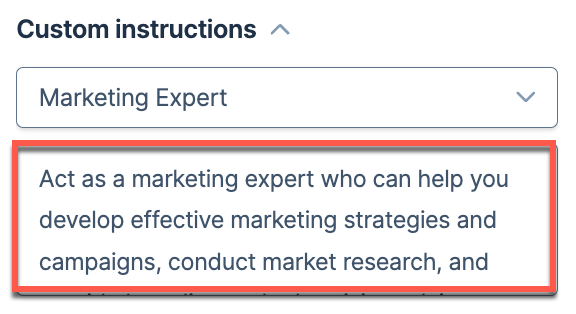
info
When you select an option from the dropdown, you can modify the predefined instructions.
The custom instructions you defined are now the default for all GPT function executions. New executions will use these instructions.
Existing formulas will not automatically update to the new instructions if the cache is enabled. To re-execute them with different instructions, you can either disable the cache, select the formulas and regenerate their results, or change a parameter in the formulas and press Enter.
What's next
Select other settings to customize how the language model operates.