Set the creativity level
Set the creativity level that will be used for all GPT for Excel executions in your workbook to define how standard (or not) your output is expected to be. You can find out more about the temperature setting, used by OpenAI to set a creativity level, in our Temperature guide.
Prerequisites
- In the GPT for Excel sidebar, click Settings from the GPT functions tab.
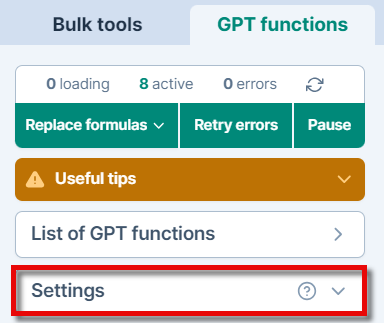
- Use the slider to set the level of creativity between 0 and 1.
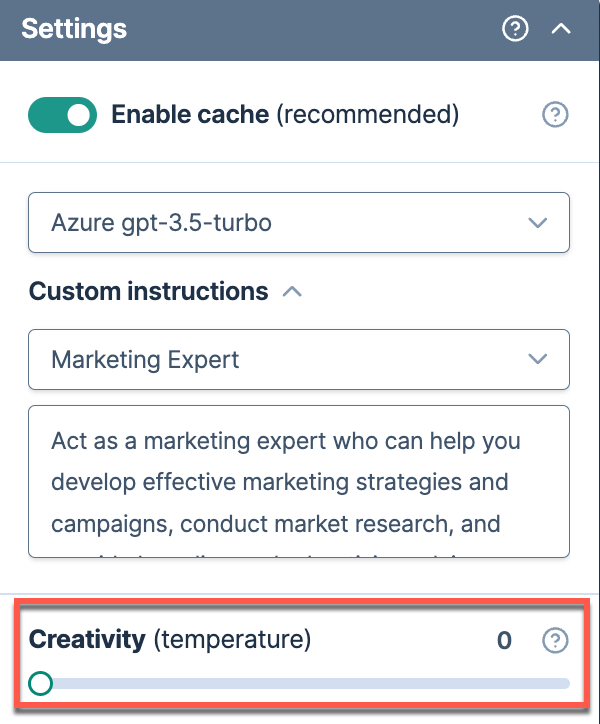
The creativity level you defined is now the default for all GPT function executions. New executions will use this creativity level.
Existing formulas will not automatically update to the new creativity level if the cache is enabled. To re-execute them with a new creativity level, you can either disable the cache, select the formulas and regenerate their results, or change a parameter in the formulas and press Enter.
Specify a different creativity level within a formula with the temperature parameter.