Translate in bulk within Excel
Whether you are translating product catalogs, website copy, UI text, or any other content, GPT for Excel helps you remove ambiguity and tailor translations to your needs by defining detailed guidelines. This guide walks you through starting bulk translation and optimizing results.
Step 1: Get started
Prerequisites
- You have installed GPT for Excel Word.
- You have opened a workbook containing data for translation in one of its columns.
Open the GPT for Excel Word add-in and run the Translate bulk tool on a few cells to see how it works.
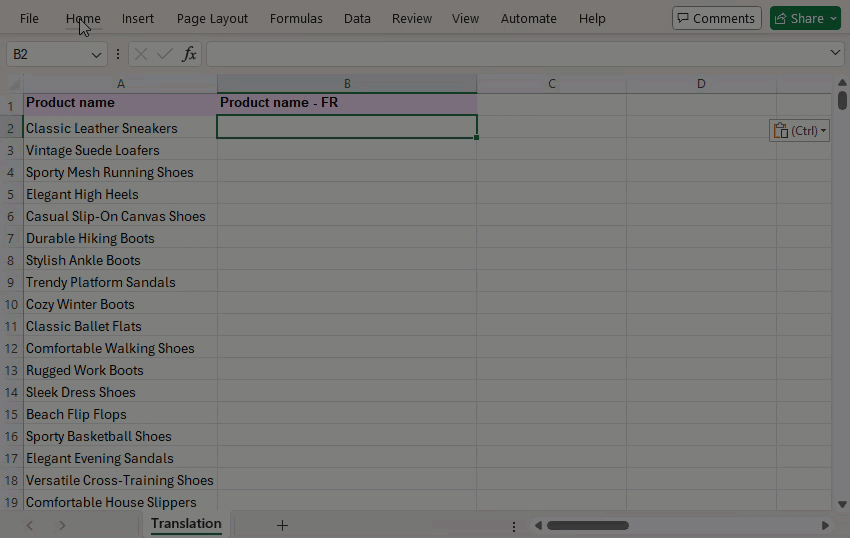
If you find the translation quality sufficient, go ahead and launch your bulk translation! Otherwise, check how to improve your results in Step 2.
Step 2: Improve your results (optional)
If the initial results are not satisfactory, you can improve them by customizing the settings to address common translation issues:
| Issue | Possible cause | Solution | Description |
|---|---|---|---|
| Misinterpretation of the source text | Ambiguity in text | Set the source language | The source language can be detected by the AI, but defining it helps if the source text contains short ambiguous phrases. For example, "flats" could be shoes with no heels in American English, but could also be apartments in British English. |
| Style mismatch | Missing style guide | Provide specific instructions | Providing context or specific rules to follow while translating improves the translation quality. You can specify the tone (formal or informal), audience, and pitfalls to avoid. |
| Inconsistent terminology | Key terminology is not defined | Create a glossary | Glossaries help keep translations consistent, respect corporate terminology, and ensure on-brand translations. You can copy and paste an existing glossary or create one from scratch. |
| Inaccurate translations | Model limitations | Select the gpt-4o model | gpt-4o handles more nuances, supports more languages, and follows instructions and the glossary with more accuracy than most models. It is also much cheaper and faster than gpt-4 and gpt-4-turbo. Learn more. |
| Translation too litteral or too free | Content type mismatch | Adjust the creativity level | For straightforward technical translations, set a low creativity level to ensure precision. For marketing materials or creative content, increase the creativity level of your translations. |
Best practice: Compare various results by putting the results in a new column each time you change the settings.
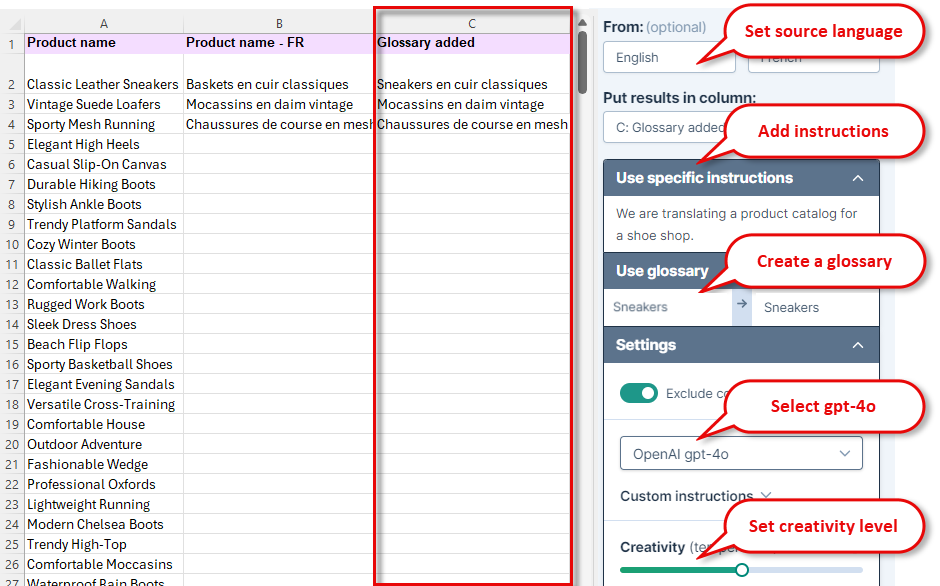
Once you have defined the best settings for your translation project, you are ready to launch your bulk translation. Select more cells or even all cells, and click Run rows, and watch GPT for Excel handle the rest of the translations.