GPT for Docs issues
This article covers a wide range of issues that can be encountered with GPT for Docs. We'll provide fixes and guidance for troubleshooting everything from API key issues to script errors and rate limits.
Errors
Set OpenAI API key
Please set OpenAI API key in Extensions menu > GPT for Sheets™ and Docs™ > Set API keys
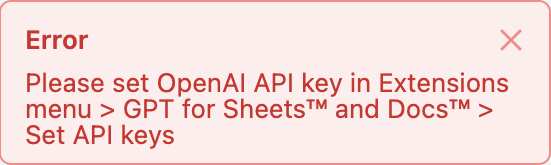
Problem (1): You haven't set any API key in GPT for Docs.
Create and set up an OpenAI API key. You can also set up an Anthropic API key.
Problem (2): You're using multiple Google accounts in the same browser session.
- Create a dedicated Chrome profile.
- Create a new document.
- Set up your API key in this new document.
- Try submitting a prompt again.
OpenAI free trial expired
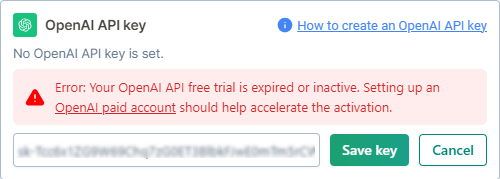
Problem: The OpenAI free trial period associated with your account may have expired.
- ChatGPT Plus/Pro subscriptions don't cover the use of OpenAI APIs, used by GPT for Docs.
- Verifying your account with a phone number that hasn’t been used before is necessary to benefit from a free trial.
- Go to OpenAI billing settings.
- Add payment details.
- Purchase OpenAI credits.
- In Google Sheets, go to Extensions > GPT for Sheets and Docs > Open, then select API keys in the add-on menu to ensure your OpenAI organization is correctly configured.
- Wait up to 30 minutes for your OpenAI API key to become active.
Your document or selection is too long
Your document or selection is too long to be processed in one shot or your max response length is too high.
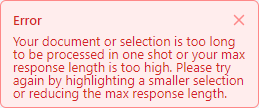
Problem: You have requested GPT for Docs to process a portion of text that exceeds the token limit set for your input size.
Models have a maximum token limit, which is the maximum total number of tokens that can be used in both the input and the response. This means models may not provide complete responses to long queries or when a large portion of text is selected as input.
To stay within the token limit, you can:
- Highlight a smaller portion of text in your document
- Reduce the value of Max response tokens
- Select a model with a higher limit (context window)
API key limited by OpenAI
Your API key is limited to 3 requests per minute by OpenAI. Set up a payment method on OpenAI platform in order to increase your rate limit.
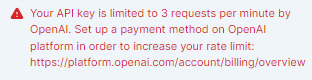
If you are not using an OpenAI free trial account
Check that your OpenAI organization is correctly set in GPT for Docs:- In Google Sheets, go to Extensions > GPT for Sheets and Docs > Open, then select API keys in the add-on menu.
- Enter your OpenAI organization ID in the format
org-xxxxxxxxxxx, and select Save. This step is crucial if you are part of multiple organizations, as it ensures that billing for usage in both GPT for Docs and GPT for Sheets is attributed to the appropriate account.Important Note: To check if the organization you are using has remaining credits, follow these steps:
Click on your user icon in the bottom left corner and select the appropriate organization.
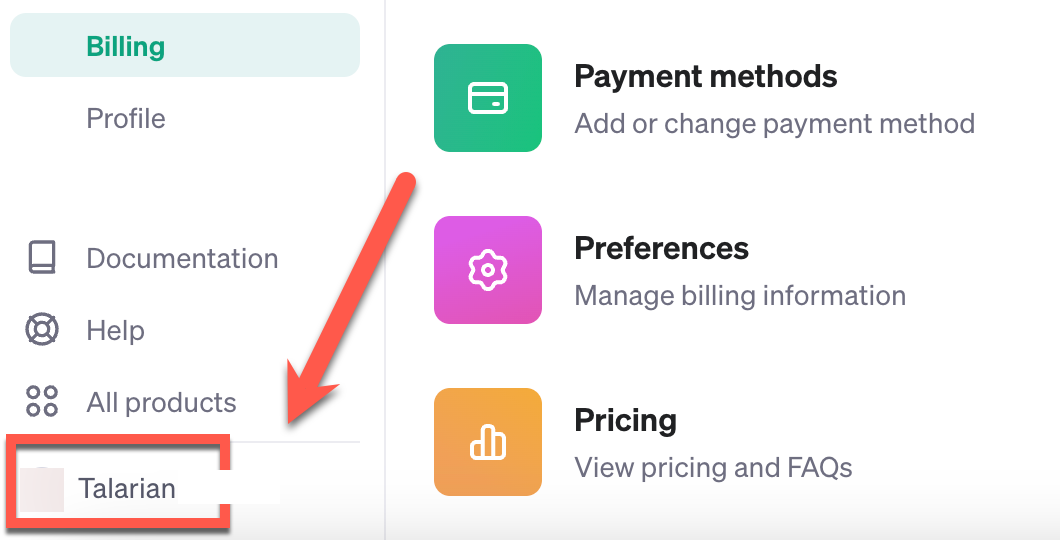
Go to Billing settings to check if you have remaining credits.

If you are using an OpenAI free trial account
Buy OpenAI credits for increased API rate limits.
- Go to OpenAI billing settings.
- Add your payment details.
- Purchase OpenAI credits starting at $5 to upgrade your account from the Free tier to Tier 1. This change increases your rate limit from 3 to 3,500 requests per minute with the gpt-3.5-turbo model. Note that TPM (Tokens Per Minute) limitations still apply, and further tier progression is necessary for greater TPM access.
- Wait up to 30 minutes for the new API key limit to become active.
Script error
ScriptError: Authorisation is required to perform that action.

Problem: You are likely using multiple Google accounts in the same Chrome session.
- Create a dedicated Chrome profile.
- Create a new document.
- Set up your API key in this new document.
- Try submitting a prompt again.
Requests per day limit reached
You have reached your xxx requests per day limit for model xxx.
Problem: You have reached your limit of requests per day (RPD) for the selected model.
- Temporary: Choose a different model, or wait a few minutes before you try again.
- Permanent: Upgrade your OpenAI account to a higher tier.
Tokens per day limit reached
You have xxx / xxx tokens per day left for model xxx.
Problem: You have reached your limit of tokens per day (TPD) for the selected model.
- Temporary: Choose a different model, or wait a few minutes before you try again.
- Permanent: Upgrade your OpenAI account to a higher tier.
Problems
Menu only shows 'Help'
Refresh your page, wait 30 seconds, then try to access the Extensions menu again.
Sidebar is blank
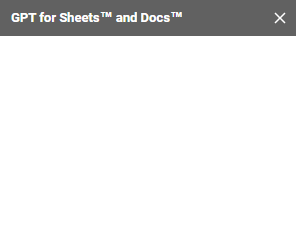
- Open GPT for Docs in a Chrome Incognito window.
If the sidebar loads successfully, check the following:
- Ensure that you are not using multiple Google accounts in the same Chrome session. If you are, create a new profile using this guide.
- Clear the cache and cookies on your browser.
- Disable any extension on your regular browser that may be preventing GPT for Docs from launching. You can troubleshoot this by disabling one by one the extensions, reloading your Google document and trying to launch the sidebar again.
If the problem persists, please let us know by submitting a support request.
My response is cut or incomplete
Problem: The response you get from GPT for Docs seems truncated.
Models have a maximum token limit, which is the maximum total number of tokens that can be used in both the input and the response. This means models may not provide complete responses to long queries or when a large portion of text is selected as input.
To stay within the token limit, you can:
- Highlight a smaller portion of text in your document
- Reduce the value of Max response tokens
- Select a model with a higher limit (context window)
I cannot use gpt-4
Problem: You don't have access to gpt-4. The organization linked to your OpenAI account may be on a free trial.
The ChatGPT Plus subscription doesn't cover usage of OpenAI APIs, used by GPT for Docs, so paying for ChatGPT Plus won't enable you to use gpt-4 in this add-on.
If you are not using an OpenAI free trial account
Check that your OpenAI organization is correctly set in GPT for Docs:- In Google Sheets, go to Extensions > GPT for Sheets and Docs > Open, then select API keys in the add-on menu.
- Enter your OpenAI organization ID in the format
org-xxxxxxxxxxx, and select Save. This step is crucial if you are part of multiple organizations, as it ensures that billing for usage in both GPT for Docs and GPT for Sheets is attributed to the appropriate account.Important Note: To check if the organization you are using has remaining credits, follow these steps:
Click on your user icon in the bottom left corner and select the appropriate organization.
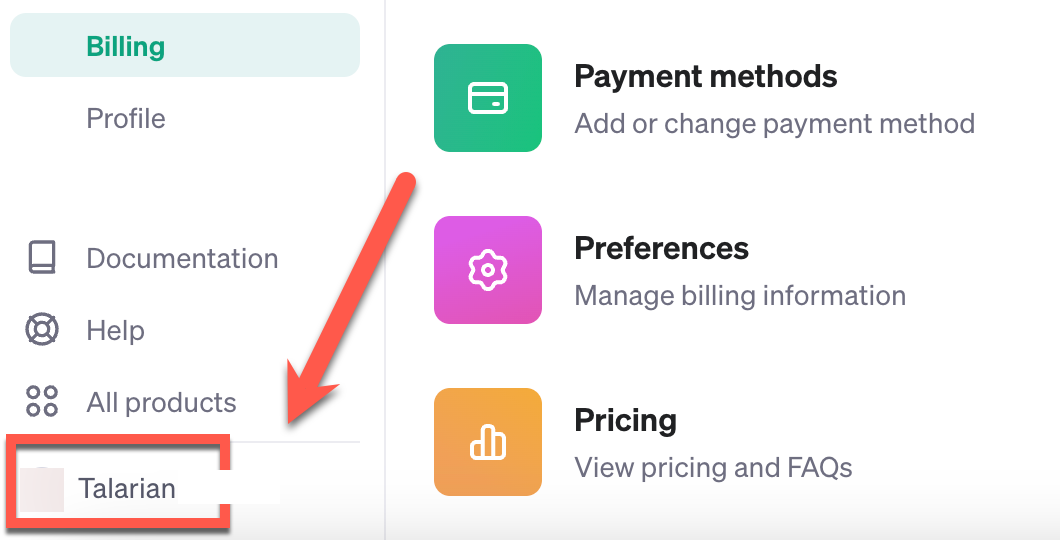
Go to Billing settings to check if you have remaining credits.

If you are using an OpenAI free trial account
Buy OpenAI credits for increased API rate limits.
- Go to OpenAI billing settings.
- Add your payment details.
- Purchase OpenAI credits starting at $5 to upgrade your account from the Free tier to Tier 1. This change increases your rate limit from 3 to 3,500 requests per minute with the gpt-3.5-turbo model. Note that TPM (Tokens Per Minute) limitations still apply, and further tier progression is necessary for greater TPM access.
- Wait up to 30 minutes for the new API key limit to become active.
Need more help?
If none of the listed solutions addresses your issue, fill this form to reach out to our support team for further assistance.