Extract
Use the Extract bulk tool to extract relevant data from each cell of a given column.
For example, you can extract email addresses, company names, or specific entities.
Prerequisites
- You have installed GPT for Sheets.
- You have opened a spreadsheet with data in a single column from which to extract data.
- Select Extensions > GPT for Sheets and Docs > Open.
- Click Extract entities from the Bulk tools tab.
- If you open the Bulk tools for the first time, you are prompted to grant additional permissions. These permissions are required for GPT for Sheets to write in your spreadsheets.
- Click Sign-in with Google. A Sign in with Google window opens.
- Select the Google account with which you have installed GPT for Sheets.
- Click Allow to grant GPT for Sheets the required permissions.
- Configure the extract tool to match the data in your sheet:
- Enter the data to Extract.
- Select the column From which to extract.
- Select the column to Put results in.
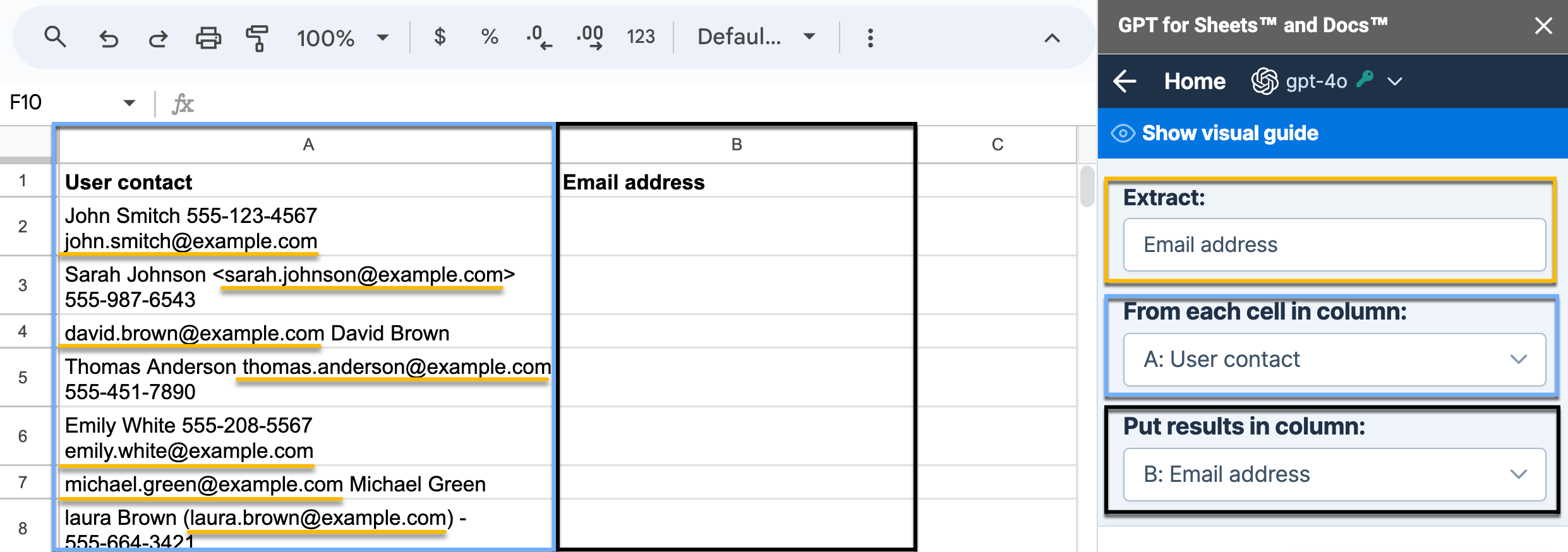 Note: Using gpt-3.5-turbo models may result in less accurate results. To achieve enhanced accuracy in following instructions and glossary interpretation, select the gpt-4o model. Learn more.
Note: Using gpt-3.5-turbo models may result in less accurate results. To achieve enhanced accuracy in following instructions and glossary interpretation, select the gpt-4o model. Learn more. - Select if you want to run a specific number of rows or All rows. Then, click Run rows.
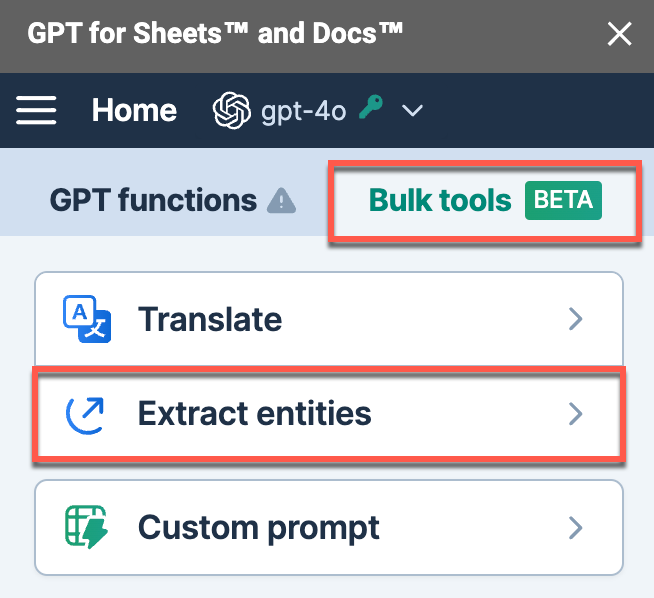
The data is extracted in the selected column.
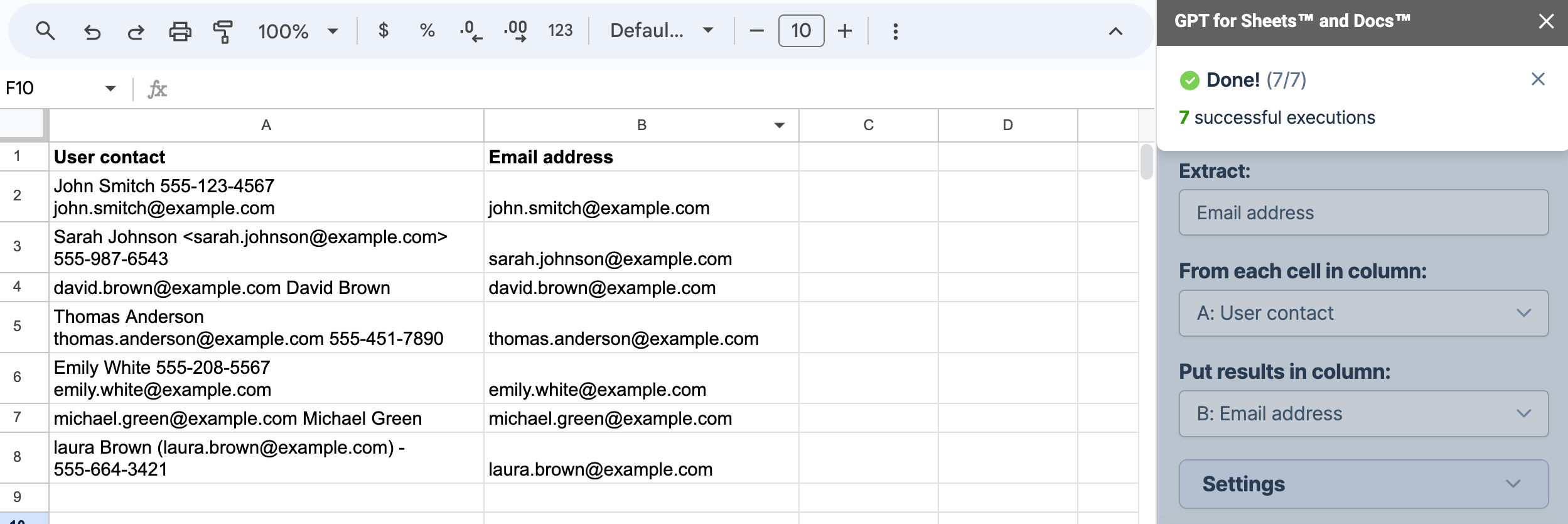
What's next