Custom prompt
This tool automatically applies the same prompt to each cell in specified columns. You can preview how the prompt will be applied to each cell before running the tool.
For example, you can use the custom prompt bulk tool to shorten an entire column of product names or write product descriptions for a column of products.
Prerequisites
You have installed GPT for Sheets.
- Select Extensions > GPT for Sheets and Docs > Open.
- Click Custom prompt from the Bulk tools tab.
- If you open the Bulk tools for the first time, you are prompted to grant additional permissions. These permissions are required for GPT for Sheets to write in your spreadsheets.
- Click Sign-in with Google. A Sign in with Google window opens.
- Select the Google account with which you have installed GPT for Sheets.
- Click Allow to grant GPT for Sheets the required permissions.
- Enter the Prompt to apply to your column. Use
{{A}}or{{column header}}to reference the column you want to apply the prompt to. - Select the column to Put results in.

Note: Using gpt-3.5-turbo models may result in less accurate results. To achieve enhanced accuracy in following instructions and glossary interpretation, select the gpt-4o model. Learn more. - Select if you want to run a specific number of rows or All rows. Then, click Run rows.
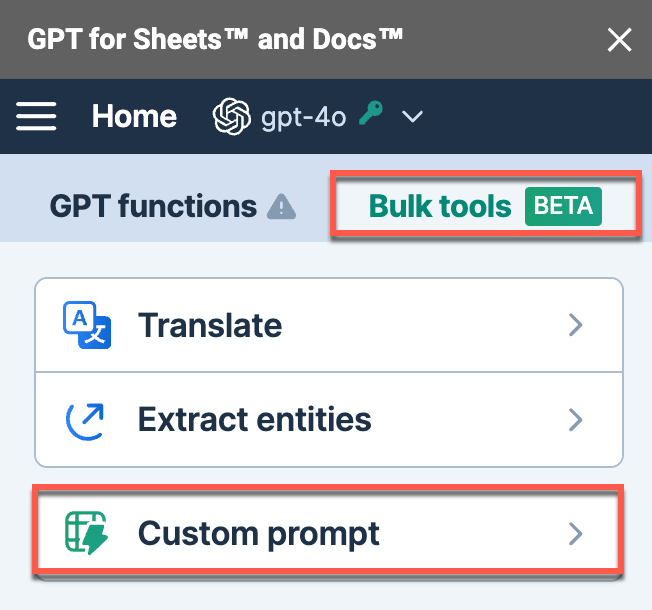
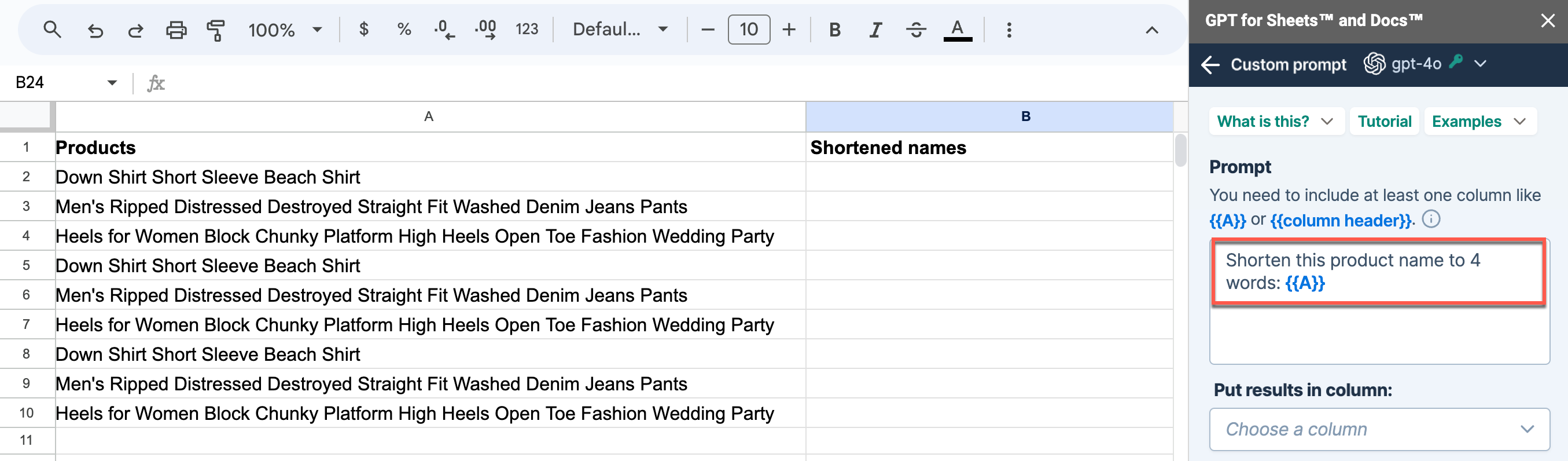
The shortened versions of the product names are generated in the selected column.
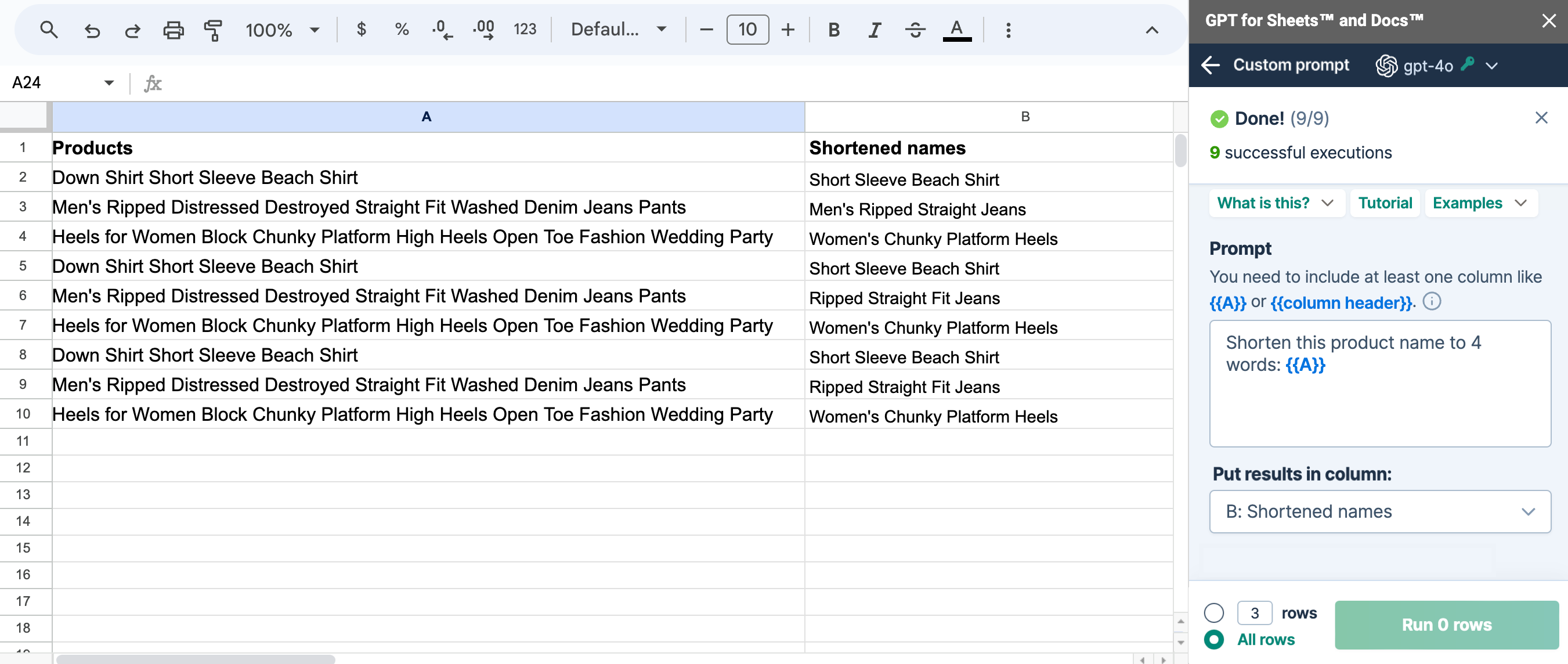
What's next