Set up your OpenAI API key
Set up your own OpenAI API key to benefit from cost savings, your own rate limits, or to use your fine-tuned models and Assistants.
Prerequisites
- You have created your OpenAI API key.
- You are part of an OpenAI organization that is at least Tier 3. Check your organization settings to verify your current tier.
Check your permissions on the current spreadsheet, depending on its location:
- My Drive: You must be the Owner of the spreadsheet. You can find out who the Owner of a file is by checking the file Details.
- Shared Drive: You must be the Creator of the spreadsheet. You can find out who the Creator of a file is by checking the file Activity.
If your permissions differ from these, create a Google spreadsheet or ask someone with the appropriate permissions to set up the OpenAI API key for you.
Select Extensions > GPT for Sheets and Docs > Open.
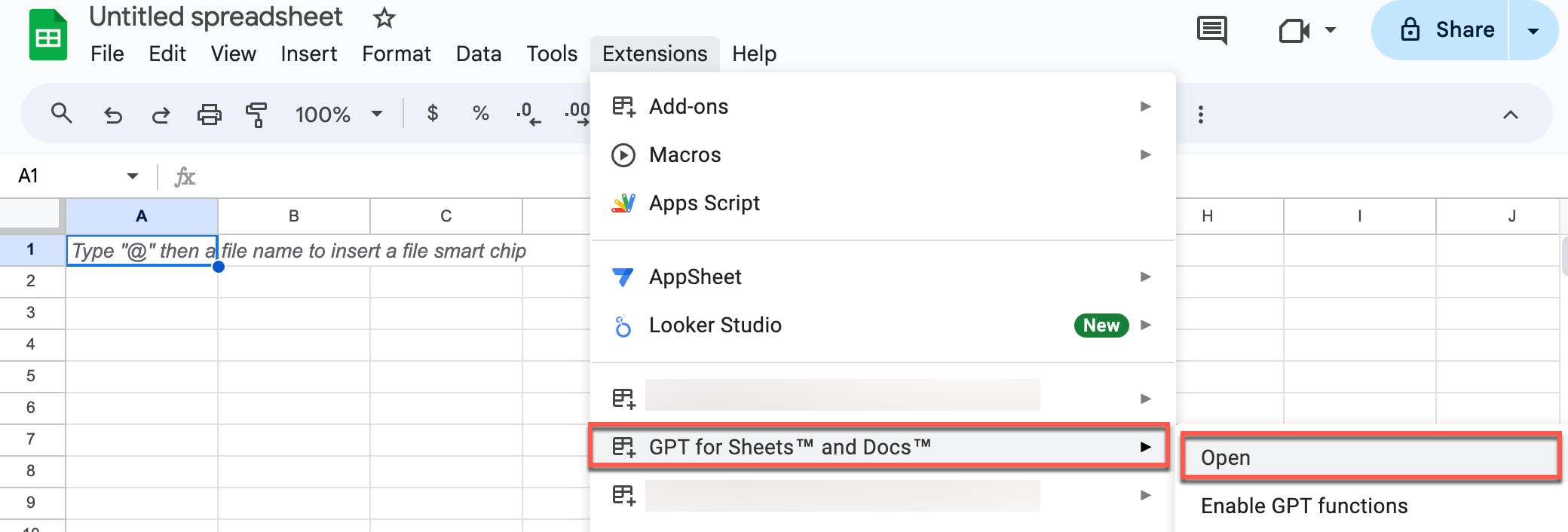
Select API keys from the add-on menu.
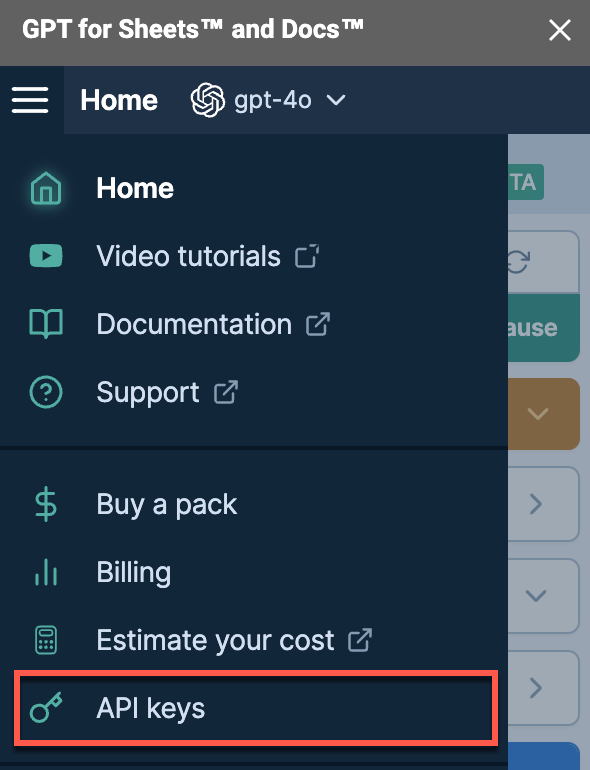
Paste your OpenAI API key where indicated, and click Save API key.
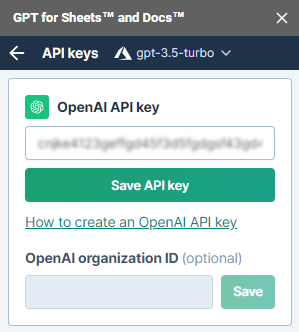
(Optional) Enter your OpenAI organization ID in the format
org-xxxxxxxxxxx, and click Save. If you are part of multiple organizations, it ensures that you get billed on the correct account, both in GPT for Sheets and GPT for Docs.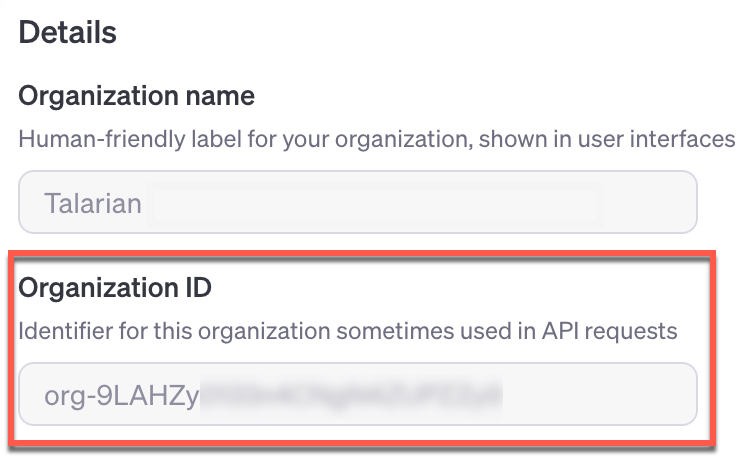
(Highly recommended) Test your OpenAI API key:
Open the model switcher dropdown, and select one of the OpenAI models that use your API key.
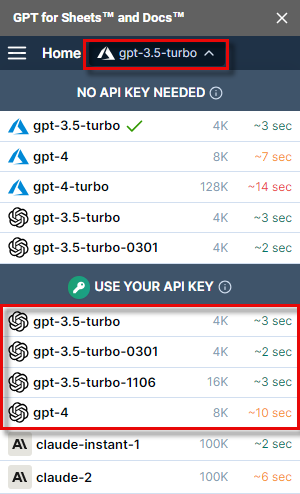
Type a simple formula in a cell and get a response from GPT:
=GPT("Write a tagline for a car")
You have set up your OpenAI API key in GPT for Sheets and Docs. Any user with Editor's access to this spreadsheet can now execute GPT functions using this API key. Learn more about collaboration on the same spreadsheet.
When using an OpenAI API key, you need to purchase credits from OpenAI and also buy a pack in GPT for Sheets. Learn more
Learn how to use the GPT function.