How to use the GPT function
Learn how to write and lay out your prompts and your data in Google Sheets in order to use the GPT function efficiently, from a simple prompt up to running multiple prompts in parallel on a column of data. The concepts and steps covered in this article apply to most functions in GPT for Sheets.
Prerequisites
Types of prompts
Write your prompt in the function
Type a GPT formula into a cell and press Enter to generate the result:
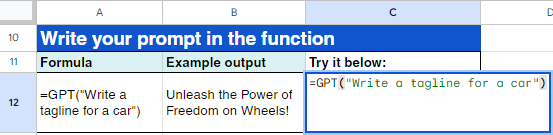
See it in action in this video:
Use a cell as a prompt
Type a prompt in a cell and use this cell as a parameter for your formula:
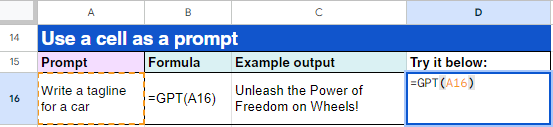
See it in action in this video:
Apply a prompt to many cells
Apply a simple prompt to many cells
Separate the prompt from the value it applies to: "prompt",A25. Then drag the formula down to apply it to other values:
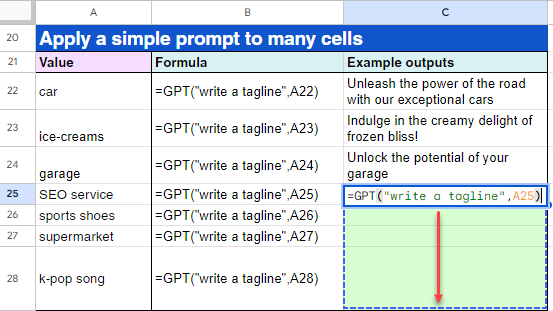
See it in action in this video:
Apply a cell prompt to many cells
Use a $ symbol to create an absolute reference to the cell used as a prompt. The reference to the cell won't change when you drag the formula down the column:
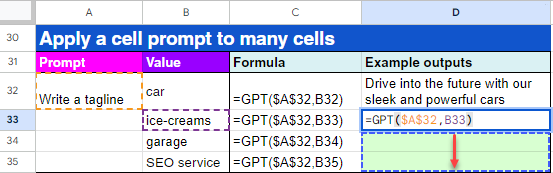
See it in action in this video:
Use more data in your prompt
Build a complex prompt
Enter a GPT formula with a range of cells as a parameter:
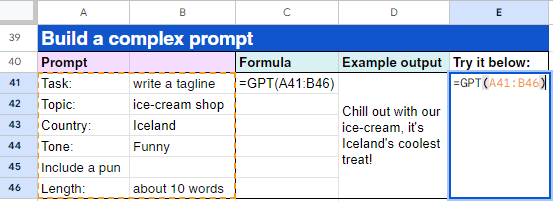
See it in action in this video:
Apply a complex prompt to many cells
Enter a GPT formula with a range of cells as a parameter, and use a $ symbol to create an absolute reference to the cells used as a prompt. The reference to the cells won't change when you drag the formula down the column:
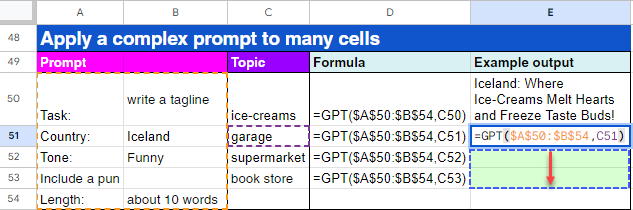
See it in action in this video:
Now that you are familiar with the basics of GPT formula creation, try out our examples involving various functions.