Pause GPT formulas in your spreadsheet
If cache is disabled, and your formula results weren't generated with Safe mode, reloading active formulas triggers their re-execution, incurring costs and possibly returning new results. To preserve your results and avoid costs, pause the executions in your spreadsheet.
Prerequisites
You have opened a Google spreadsheet containing GPT formulas and selected Extensions > GPT for Sheets and Docs > Open.
In the GPT for Sheets sidebar, click Pause.
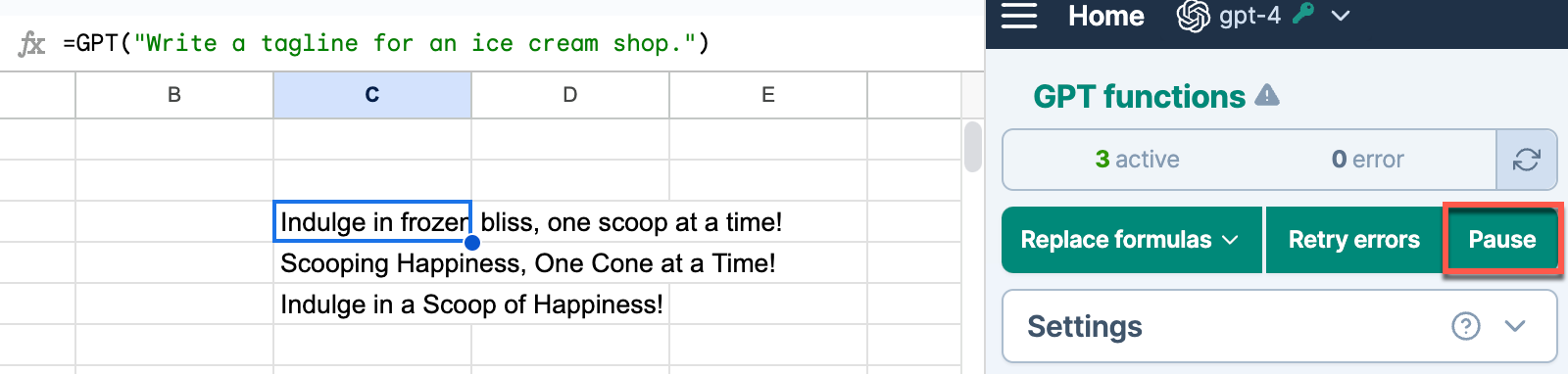
The label of the button changes to Run.
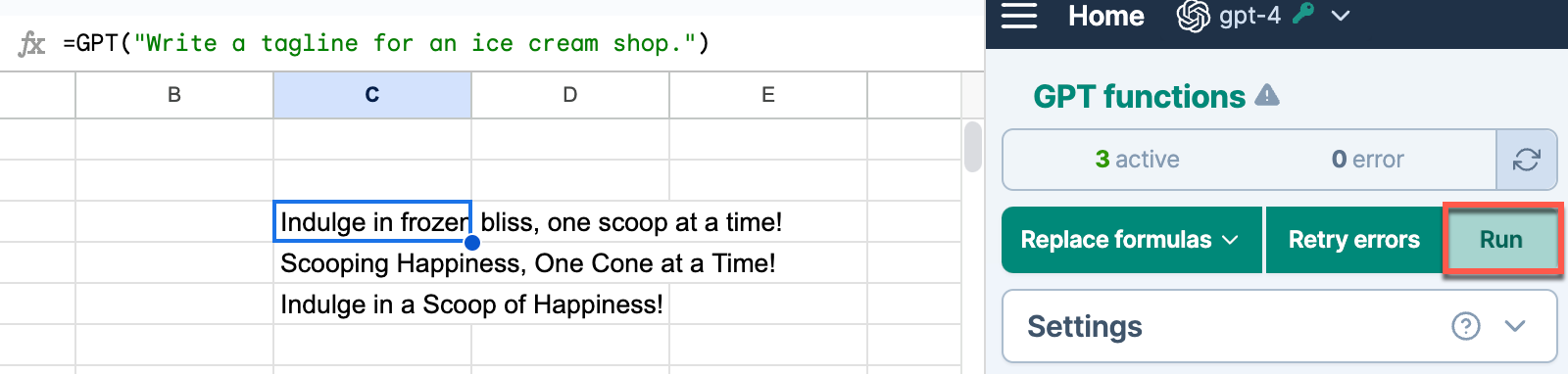
The GPT formulas in your spreadsheet won't be executed until you click Run. If your spreadsheet contains multiple sheets, the GPT formulas across all these sheets are prevented from executing.